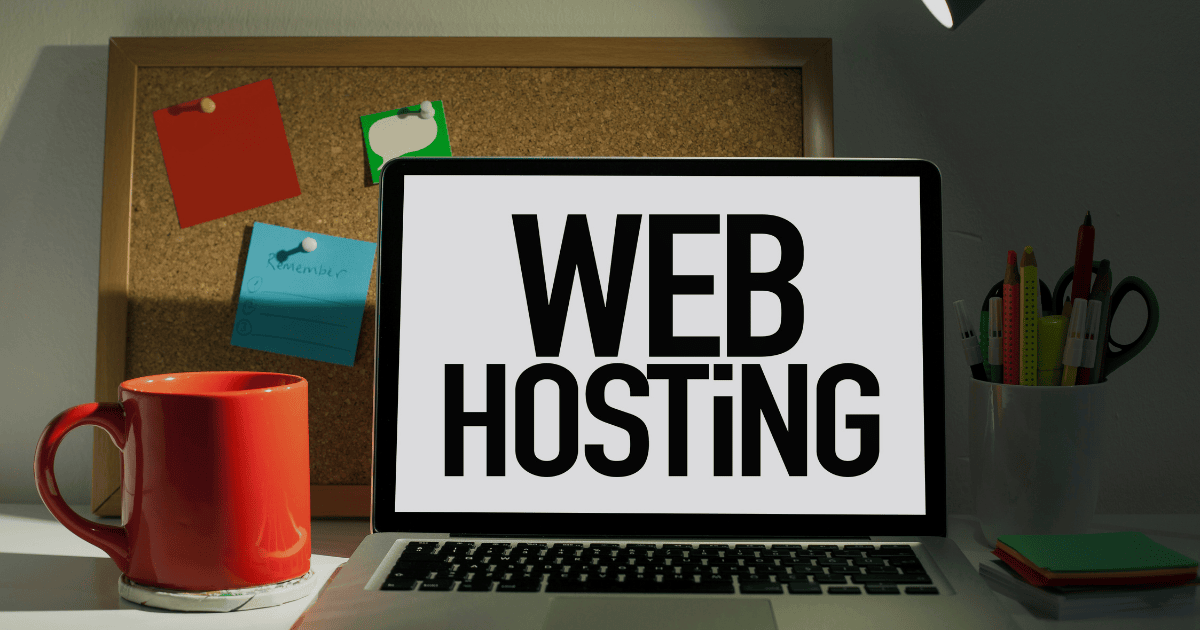Have you ever experienced that heart-stopping moment when you realize important files have vanished from your device? Whether it’s cherished photos, crucial work documents, or that term paper you spent weeks perfecting, losing files can be a nightmare. But don’t panic just yet! There’s hope for retrieving your lost data. To Recover Lost Files from Your Devices You must Read this full article.
In this comprehensive guide, we’ll walk you through the process of recovering lost files from your devices. From understanding why files disappear to exploring built-in recovery options and professional services, we’ve got you covered. You’ll discover preventive measures to safeguard your data and learn about powerful third-party software that can rescue your files from the digital abyss.
Ready to become a file recovery expert? Let’s dive into the world of data retrieval and explore seven key areas that will transform you from a frantic file-loser to a confident data rescuer.

Understanding File Loss
Common causes of file loss
File loss can occur due to various reasons, ranging from human error to technical issues. Here are some of the most common causes:
- Accidental deletion
- Hard drive failure
- Virus or malware attacks
- Power outages
- Software corruption
- Physical damage to devices
Types of devices affected
File loss can affect a wide range of devices, including:
| Device Type | Examples |
|---|---|
| Computers | Desktops, laptops, all-in-ones |
| Mobile Devices | Smartphones, tablets |
| Storage Devices | External hard drives, USB flash drives, SD cards |
| Servers | Cloud storage, network-attached storage (NAS) |
Importance of quick action
When it comes to recovering lost files, time is of the essence. Here’s why acting quickly is crucial:
- Overwriting: The longer you wait, the higher the chance of new data overwriting your lost files.
- File integrity: Quick action helps preserve the integrity of lost files, increasing the likelihood of full recovery.
- Reduced stress: Prompt action can alleviate anxiety and stress associated with data loss.
- Higher success rate: Many recovery methods are more effective when implemented immediately after file loss occurs.
Understanding the nature of file loss is the first step in successful data recovery. With this knowledge, you can better prepare for potential data loss scenarios and take appropriate action when needed. Next, we’ll explore preventive measures to minimize the risk of losing important files in the first place.

Preventive Measures
Now that we understand how file loss can occur, let’s explore some essential preventive measures to safeguard your valuable data.
A. Regular backups
Implementing a robust backup strategy is crucial for protecting your files. Here’s a simple backup plan:
- Daily: Backup critical files
- Weekly: Perform a full system backup
- Monthly: Store backups offsite or in the cloud
| Backup Type | Frequency | Storage Location |
|---|---|---|
| Critical Files | Daily | External drive |
| Full System | Weekly | Network-attached storage |
| Offsite | Monthly | Cloud storage |
B. Cloud storage solutions
Cloud storage offers a convenient and secure way to protect your files. Popular options include:
- Google Drive
- Dropbox
- OneDrive
- iCloud
These services automatically sync your files across devices, ensuring you always have access to the latest versions.
C. File recovery software installation
Install reliable file recovery software before you need it. Some recommended options are:
- Recuva
- EaseUS Data Recovery Wizard
- Disk Drill
Having these tools ready can save precious time in case of accidental file deletion.
D. Safe file management practices
Adopt these habits to minimize the risk of data loss:
- Use descriptive file names
- Organize files into logical folders
- Avoid saving important files on the desktop
- Safely eject external drives before disconnecting
By implementing these preventive measures, you’ll significantly reduce the chances of losing important files. Next, we’ll explore built-in recovery options available on various devices.

Built-in Recovery Options
Now that we understand the importance of preventive measures, let’s explore the built-in recovery options available on various devices. These native tools can be your first line of defense when attempting to recover lost files.
Windows File History
Windows File History is a powerful built-in feature that automatically backs up your files to an external drive. To use it:
- Go to Settings > Update & Security > Backup
- Connect an external drive and turn on File History
- To recover files, click on “Restore files from a current backup”
macOS Time Machine
Time Machine is Apple’s robust backup solution for macOS. Here’s how to use it:
- Connect an external drive to your Mac
- Go to System Preferences > Time Machine
- Select your backup disk and turn on Time Machine
- To recover files, enter Time Machine from the menu bar and navigate to the lost file
Android file recovery methods
Android offers several built-in methods for file recovery:
- Google Photos: Automatically backs up your photos and videos
- Google Drive: Can be used to backup important files
- Recently Deleted folder: Check this folder in your gallery app
| Method | Best for | Retention Period |
|---|---|---|
| Google Photos | Photos & Videos | Unlimited |
| Google Drive | Documents & Files | Until storage is full |
| Recently Deleted | Recently deleted media | 30 days |
iOS recently deleted folder
iOS devices have a built-in recovery option for photos and videos:
- Open the Photos app
- Tap Albums > Recently Deleted
- Select the items you want to recover
- Tap Recover to restore the files to your library
Remember, these built-in options are most effective when set up before file loss occurs. Next, we’ll explore third-party recovery software for more advanced recovery needs.

Third-Party Recovery Software
When built-in options fail to recover your lost files, third-party recovery software can be a powerful solution. These tools are designed to scan your device thoroughly and retrieve lost data.
Popular Recovery Tools
Here’s a comparison of some popular file recovery software:
| Software | Supported Devices | Key Features | Price Range |
|---|---|---|---|
| Recuva | Windows, External drives | Deep scan, Preview before recovery | Free – $19.95 |
| EaseUS Data Recovery | Windows, Mac, iOS, Android | Recovers 1000+ file types, Bootable media | $69.95 – $99.95/year |
| Disk Drill | Windows, Mac | RAW recovery, Byte-to-byte backups | Free – $89 |
Features to Look For
When choosing recovery software, consider these essential features:
- Deep scan capabilities
- Support for multiple file types
- Preview function before recovery
- Bootable recovery media option
- User-friendly interface
Installation and Usage Guide
- Download the software from the official website
- Install following on-screen instructions
- Launch the program and select the drive to scan
- Choose between quick or deep scan
- Preview recoverable files
- Select and recover desired files to a different drive
Remember, installing recovery software on the affected drive may overwrite lost data. Always install on a separate drive and recover files to a different location to prevent further data loss.

Professional Data Recovery Services
When built-in options and third-party software fail to recover your lost files, it’s time to consider professional data recovery services. These experts have the tools and expertise to handle complex data loss scenarios.
When to seek professional help
Professional data recovery services are essential in the following situations:
- Physical damage to storage devices
- Severe logical errors or corruption
- Failed DIY recovery attempts
- Critical data loss in business environments
Choosing a reliable service provider
Selecting the right data recovery service is crucial. Consider the following factors:
| Factor | Importance |
|---|---|
| Experience | Look for companies with a proven track record |
| Certifications | ISO 9001 and IACRB certifications indicate quality |
| Clean room facilities | Essential for handling physically damaged drives |
| Security measures | Ensure your data remains confidential |
| Success rate | Higher rates indicate better expertise |
Cost considerations
Professional data recovery services can be expensive, but the cost often reflects the complexity of the recovery process. Factors affecting the price include:
- Type and extent of damage
- Device capacity
- Urgency of recovery
- Required parts or specialized equipment
While the cost may seem high, it’s often worth it when dealing with irreplaceable or valuable data. Many providers offer free evaluations, allowing you to assess the feasibility and cost of recovery before committing.
Now that we’ve explored professional data recovery services, let’s look at some specific scenarios where file recovery might be necessary.

Recovering Files from Specific Scenarios
Now that we’ve explored various recovery methods, let’s dive into specific scenarios you might encounter when trying to recover lost files from your devices.
A. Accidental deletion
Accidentally deleting files is a common occurrence. Fortunately, it’s often one of the easiest scenarios to recover from. Here’s a quick guide:
- Check the Recycle Bin or Trash folder
- Use file recovery software
- Restore from a recent backup
B. Formatting errors
Formatting errors can occur during disk partitioning or when preparing a storage device for use. To recover files in this scenario:
- Stop using the affected drive immediately
- Use specialized formatting recovery software
- Consider professional data recovery services for complex cases
C. Corrupted storage media
Corrupted storage media can be challenging to recover from, but it’s not impossible. Follow these steps:
- Run disk repair utilities
- Use data recovery software designed for corrupted media
- Consider cloning the drive before attempting recovery
D. Virus or malware attacks
Malware can compromise your files and make them inaccessible. Here’s what to do:
- Run a full system scan with updated antivirus software
- Use clean backups to restore files
- Employ specialized ransomware decryption tools if necessary
E. Physical damage to devices
Physical damage is often the most challenging scenario. In this case:
- Do not attempt DIY repairs
- Seek professional data recovery services
- Consider clean room recovery for severe damage
| Scenario | DIY Recovery | Professional Help |
|---|---|---|
| Accidental deletion | High chance | Rarely needed |
| Formatting errors | Moderate chance | Sometimes needed |
| Corrupted media | Moderate chance | Often beneficial |
| Virus attacks | Moderate chance | Sometimes needed |
| Physical damage | Low chance | Usually required |
With these guidelines, you’re better equipped to handle various file loss scenarios. Next, we’ll discuss important post-recovery steps to ensure your recovered data remains safe and accessible.

Post-Recovery Steps
Verifying Recovered Files
After successfully recovering your lost files, it’s crucial to verify their integrity. Start by opening each recovered file to ensure it’s not corrupted. Pay special attention to important documents, photos, and videos. Use the following checklist to streamline the verification process:
- Open text documents and check for readability
- View images and videos to confirm proper display
- Test audio files for playback quality
- Verify spreadsheets and databases for data consistency
Organizing and Storing Recovered Data
Once verified, organize your recovered files systematically. This step is essential for easy access and future reference. Consider the following organization methods:
- Create a folder structure based on file types or dates
- Use descriptive file names for quick identification
- Implement a tagging system for efficient searching
| Storage Method | Pros | Cons |
|---|---|---|
| External Hard Drive | Large capacity, portable | Susceptible to physical damage |
| Cloud Storage | Accessible anywhere, automatic backups | Requires internet connection |
| NAS (Network Attached Storage) | Centralized storage, high capacity | Initial setup complexity |
Implementing Stronger Data Protection Measures
To prevent future data loss, implement robust protection measures. Consider these strategies:
- Set up automatic backups to multiple locations
- Use encryption for sensitive files
- Regularly update your operating system and antivirus software
- Educate yourself and others about safe computing practices
By following these post-recovery steps, you’ll not only ensure the integrity of your recovered files but also minimize the risk of future data loss incidents.

Losing important files can be a stressful experience, but with the right knowledge and tools, recovery is often possible. By understanding the causes of file loss and implementing preventive measures, you can minimize the risk of data loss in the future. Utilizing built-in recovery options, third-party software, or professional services can help you retrieve lost files from various devices and scenarios.
Remember to act quickly when you realize files are missing, as time can be a critical factor in successful recovery. Once you’ve recovered your files, take steps to organize and back up your data regularly to prevent future loss. By following the tips and techniques outlined in this guide, you’ll be better equipped to handle file loss situations and protect your valuable digital information.